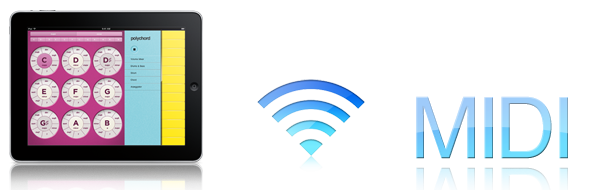
In this tutorial, you'll learn how to set up polychord as a MIDI controller using OS X and your WiFi connection. This will allow you to play software instruments in programs like GarageBand, Logic, ProTools, etc, using polychord as a keyboard.
It's very easy to do, and takes just a couple of minutes, so let's get started.
What you need:
- iPad with iOS 4.2
- polychord with version 1.0.2 update
- OS X Tiger or greater (There are options for windows users, see below)
- a WiFi connection
- MIDI compatible music software of your choice (GarageBand, Logic, proTools, etc)
Step 1: Audio MIDI Setup
Find the program in OS X called "Audio MIDI Setup" (applications/utilities/)
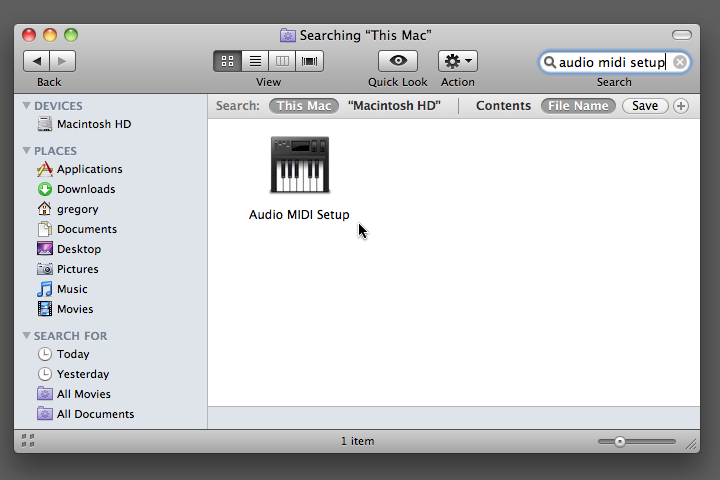
Step 2: Open the MIDI window
From the Audio MIDI Setup main menu, goto Window>Show MIDI Window (if the MIDI window is not already shown)
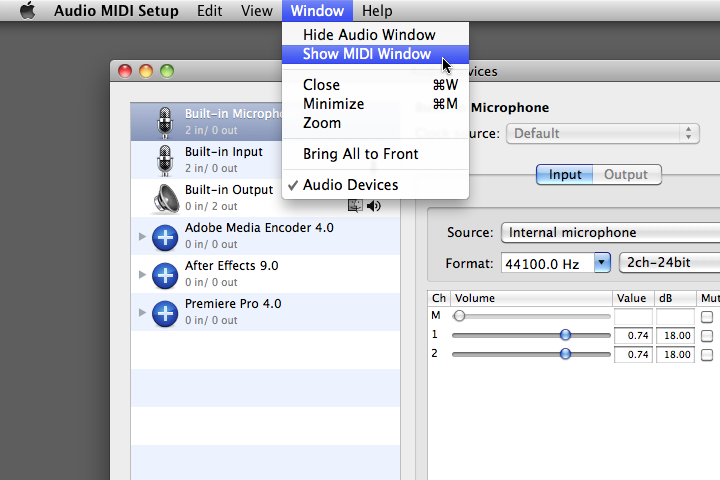
Step 3: Open the Network window
Double click the network icon in the MIDI studio window
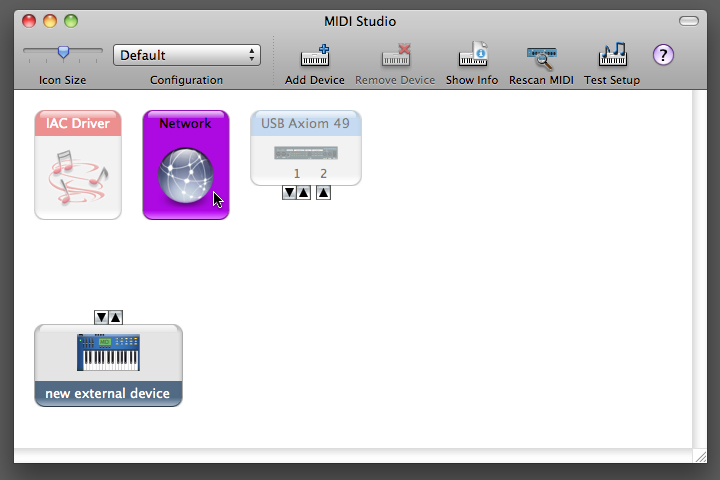
Step 4: Create a session
Click the plus (+) icon under the 'My Sessions' to create a new network session. (The network session you've just made will be automatically saved, so the next time you open Audio MIDI Setup, you won't have to do this step again.)
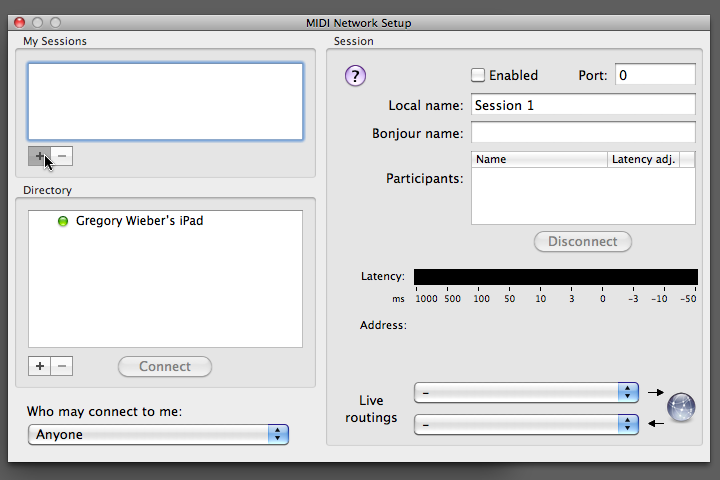
Step 5: Activate the session
Make sure the check box next to the session you just created is checked. (If you've done this step before, it will probably already be checked.) Also make sure that the 'Enabled' check box is checked under the Session pane to the right. Note that your port number may be different than the one in our screenshot -- that's OK, and you can leave it set to your default number.
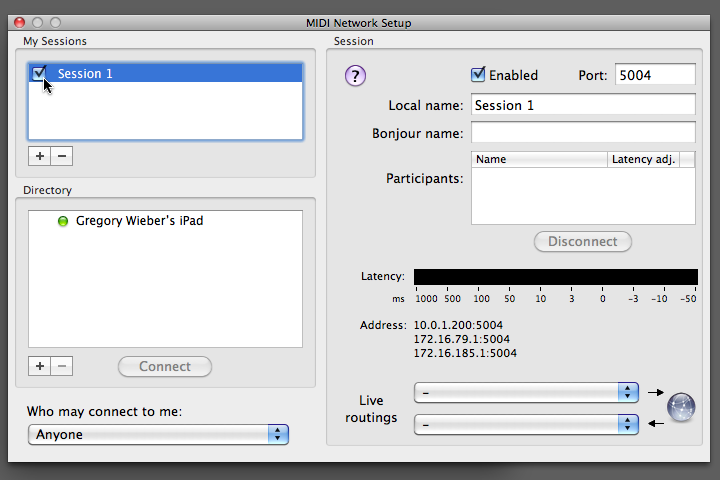
Step 6: Connect your iPad
Make sure that polychord is open and running on your iPad. (If it's not, Audio MIDI Setup won't see your iPad.) When you see your iPad's name appear in the 'Directory' pane of the MIDI Network Setup window, select your iPad's name and click the 'connect' button. (If you do not see your iPad, see troubleshooting below)
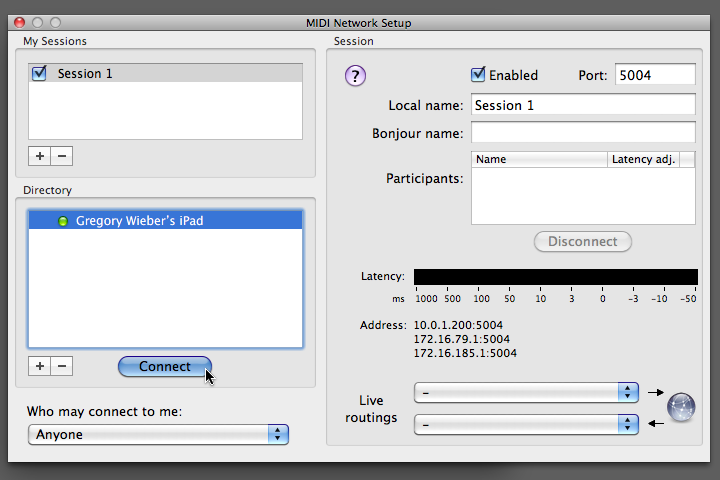
Troubleshooting
If your iPad does not appear in the 'Directory' pane of the MIDI Network Setup window, or you're having trouble, try restarting your computer -- this has been reported as a simple fix by one of our friends. Also, restarting the iPad itself is sometimes necessary.
Please be aware that there are numerous possible hardware configurations, and we are not able to test them all. If your router/computer setup does not work with WiFi MIDI, we appreciate your patience as we continue developing more MIDI options.
You're ready to go
Your iPad and polychord are now ready to be used as a MIDI controller. If you want to do a simple test, fire up GarageBand, select a software instrument track (like the "Grand Piano"), and start playing polychord.
More advanced users might be interested to know that polychord's chord circle buttons send MIDI on channel 1, and the strum keys send MIDI on channel 2. That means that in fully-featured programs like Logic Pro, you can control two different instruments at the same time. (For instance, try having the chord circles play an string section while the strum keys play a grand piano. Now you're conducting an orchestra!)
We hope this tutorial was easy to understand, and that you're ready to start making amazing music with polychord and MIDI. If you have trouble, please take a look at the OS X docs on network MIDI, and check out our support page if you need further help.
What about Windows?
There are free utilities for using WiFi MIDI on windows. See the Polychord facebook page where windows users have posted links to the wall (click the 'polychord + others' tab) to a program that will connect polychord MIDI in windows. At this time we're not allowed to directly link to the utility's website due to licensing constraints.
Tips for sending Drums and Arpeggiator through MIDI
If you are not an advanced user, or if you are using a simple environment like Garageband, you will likely need to send out instruments over MIDI one at a time. Let's say you want to record drums from polychord through MIDI into garageband. We suggest you create a drum track, and then record only the drums (and no other instruments), and then after you've finished, repeat for other additional instruments. Programs like Garageband don't split all of the instruments automatically.
Advanced Tips
We've heard that setting up an 'ad hoc' network can improve MIDI latency. If you are sending out a lot of MIDI at once (arpeggiator, drums, etc) it may be helpful to set up one of these networks. We will eventually provide more info on how to do this, but for now please consult google.
Channels
For your convenience, we've set up polychord's MIDI out so that each instrument is on a separate channel.
- Chords: Channel 1
- Strum Keys: Channel 2
- Bass: Channel 3
- Arpeggiator: Channel 4
- Drums: Channel 10
It's important to realize that if you are sending bass, drums and arpeggiator out through MIDI you will need to use a program like Logic Pro if you want to be able to split the instruments to separate tracks all at once. This is beyond the scope of the kind of support we can provide here, so we ask you to please consult the user manuals for your specific environment.
 Join our facebook page
Join our facebook page Follow us on twitter
Follow us on twitter Help & Support
Help & Support